HP Printer Empty Cartridge Error Fix
How to Override HP Printer Empty Toner Cartridge Error
HP printers are renowned for their reliability and superior print quality. However, there are instances when your HP printer might display an “empty toner cartridge” error, even when the cartridge isn’t truly empty.
This frustrating situation can be attributed to factors like a misread sensor, a depleted cartridge, or a software glitch. It’s essential to know how to address such issues to ensure seamless printing and the efficient performance of your printer.
Understanding the Cause of the Issue
Encountering the “empty toner cartridge” message when your cartridge is still operational can disrupt your workflow. By understanding the root causes of these errors and learning how to troubleshoot them effectively, you can save both time and frustration.
Moreover, this knowledge will help you maximise the lifespan of your HP toner cartridge, allowing you to print until the toner is genuinely depleted and minimising ink wastage.
Step 1: Reset the Printer
Start by turning off your HP printer and waiting for about a minute before turning it back on. This straightforward action can often rectify the error and restore normal operation.
Step 2: Remove and Reinstall the Cartridge
If the error persists, open your printer and carefully remove the HP toner cartridge. Inspect the cartridge for any visible issues, such as loose components or dirt, before reinserting it. Ensure that the cartridge is securely and correctly placed within the printer.
Step 3: Clean the Toner Cartridge
In some cases, the cartridges’ chip might be dirty or dusty, leading to a misread by the printer. Gently clean the chip using a soft, lint-free cloth, and then reinstall the cartridge. This simple cleaning process can often resolve the error and restore proper communication between the cartridge and the printer.
Step 4: Override the Error
If all else fails, you have the option to override the error. Access the printer settings on your computer and locate the option that pertains to “Print Quality,” “Toner Cartridge Check,” or a similar term. Disable this option, and your printer will continue to print irrespective of the reported toner level. While this solution can provide temporary relief, remember that it’s essential to address the underlying issue for long-term stability.
Conclusion: Empower Your Printing Experience
Mastering the art of troubleshooting and overriding the “empty toner cartridge” error on your HP printer ensures consistent printing and maximises the value of your HP toner cartridge. However, it’s crucial to view troubleshooting as a temporary fix and not a replacement for regular printer maintenance. Remember, proper care and maintenance play a pivotal role in your printer’s longevity and performance.
Elevate your printing journey with DottyInk. From conquering the ’empty toner cartridge’ error to providing premium HP toner cartridges and expert assistance, we’re here to ensure your printing endeavours are seamless and successful. Explore our comprehensive range of printing solutions on our website.