HP Firmware Updates
HP Printer Firmware Updates
Printer manufacturers often make more profit on the sale of their branded ink and toner cartridges than the printers themselves. Therefore manufacturers will frequently deploy firmware updates on printers, pushing an update to temporarily prevent compatible cartridges from working in your printer.
We’re currently working hard to ensure that our Dottyink Premium Own Brand cartridges have the technology needed to ensure that they are accepted by all HP printers. While we’re working on this, it may mean you’ll need to purchase original cartridges in the meantime.
However, we may still be able to help!
You can simply turn the automatic updates off via your printer, computer, or the HP app. Follow our guide below and we’ll walk you through the steps you need to take to disable the automatic updates and continue to use your compatible cartridges.
1. Click on the dark blue bar at the top (the one with a setup sign, Wi-Fi sign and an ink drop)
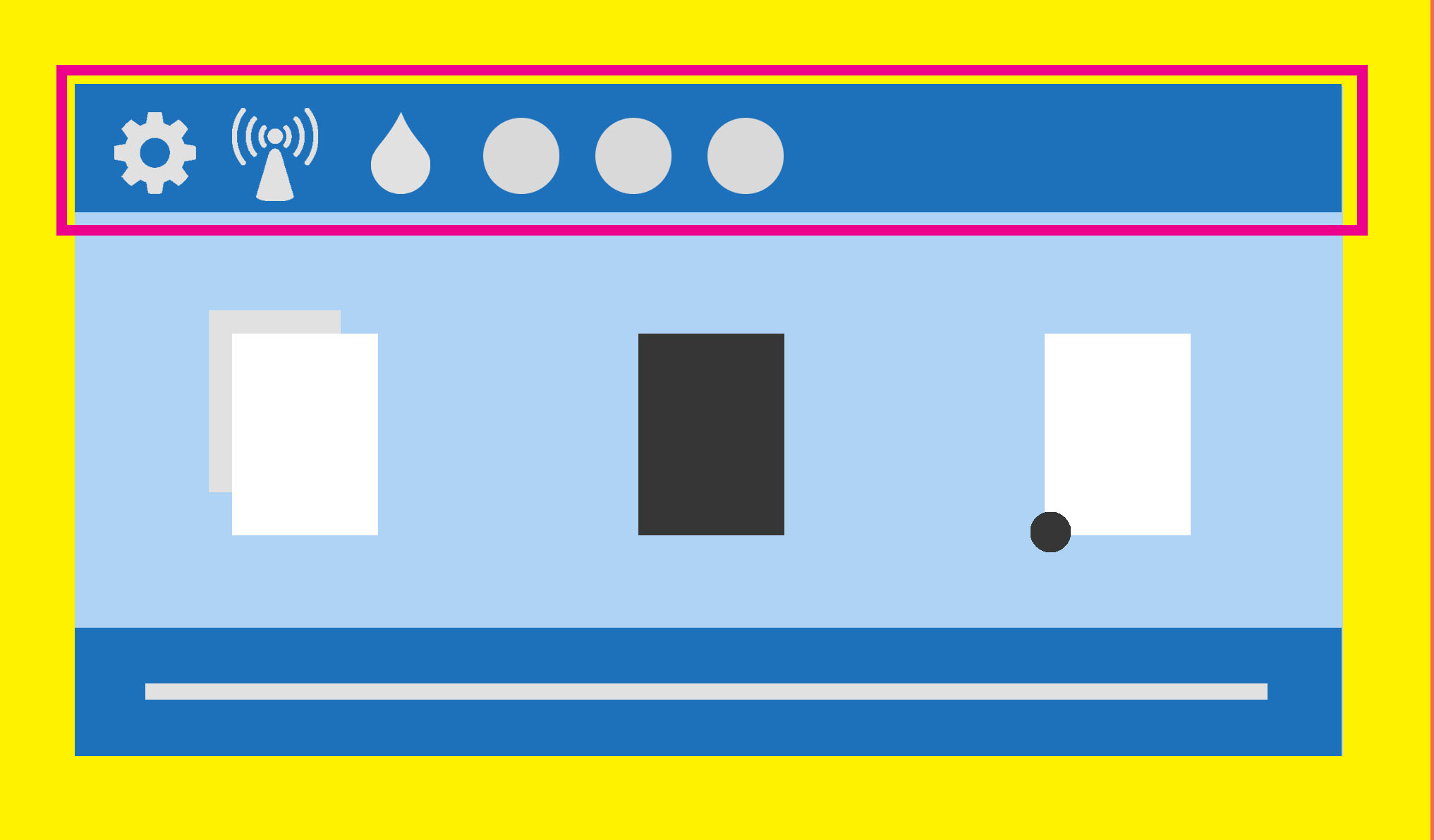
2. A new menu will appear. Click on Setup at the top left of the menu.
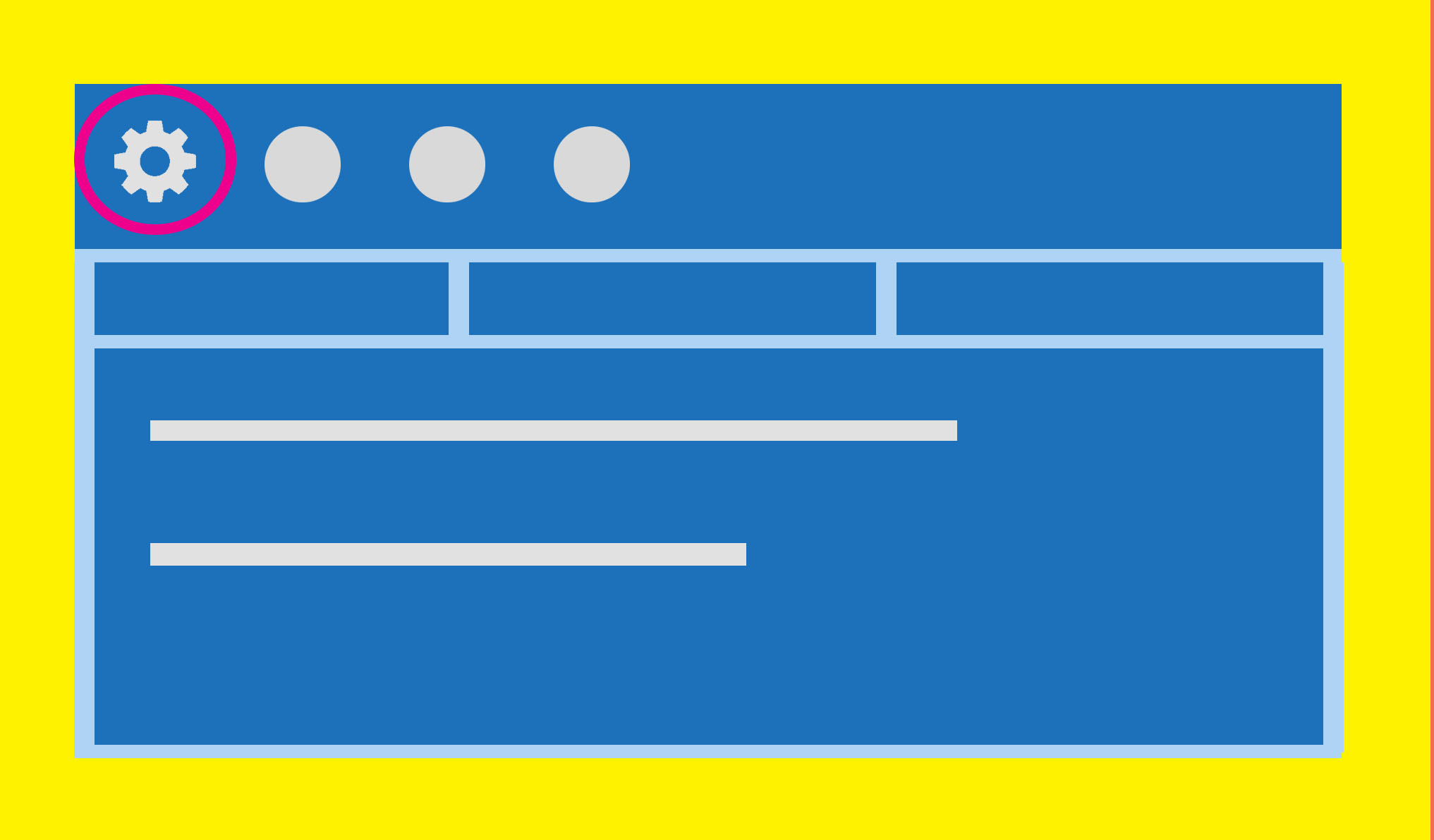
3. The configuration menu will open. Scroll down and click on Printer Maintenance.
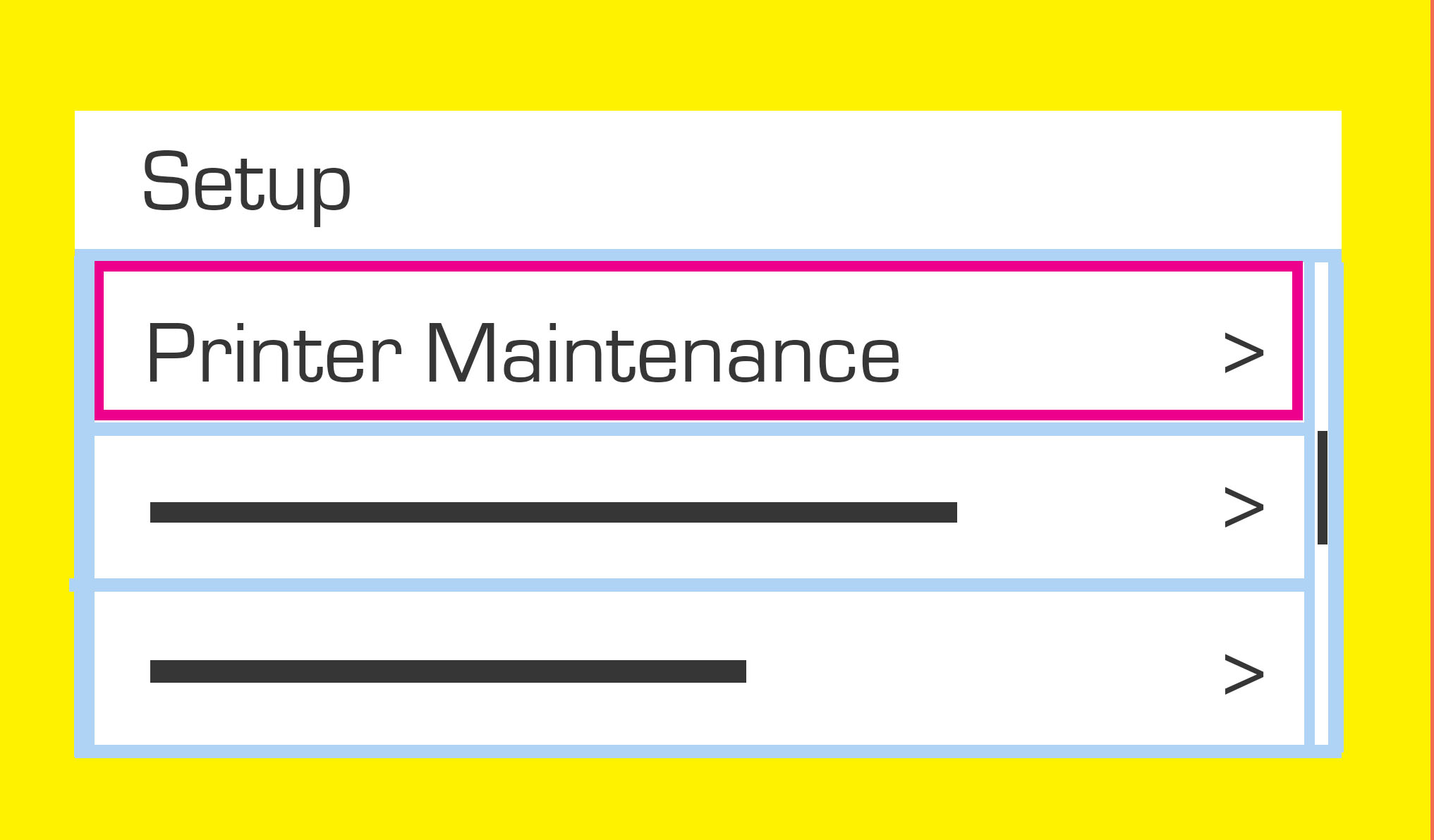
4. Click on Update the Printer.
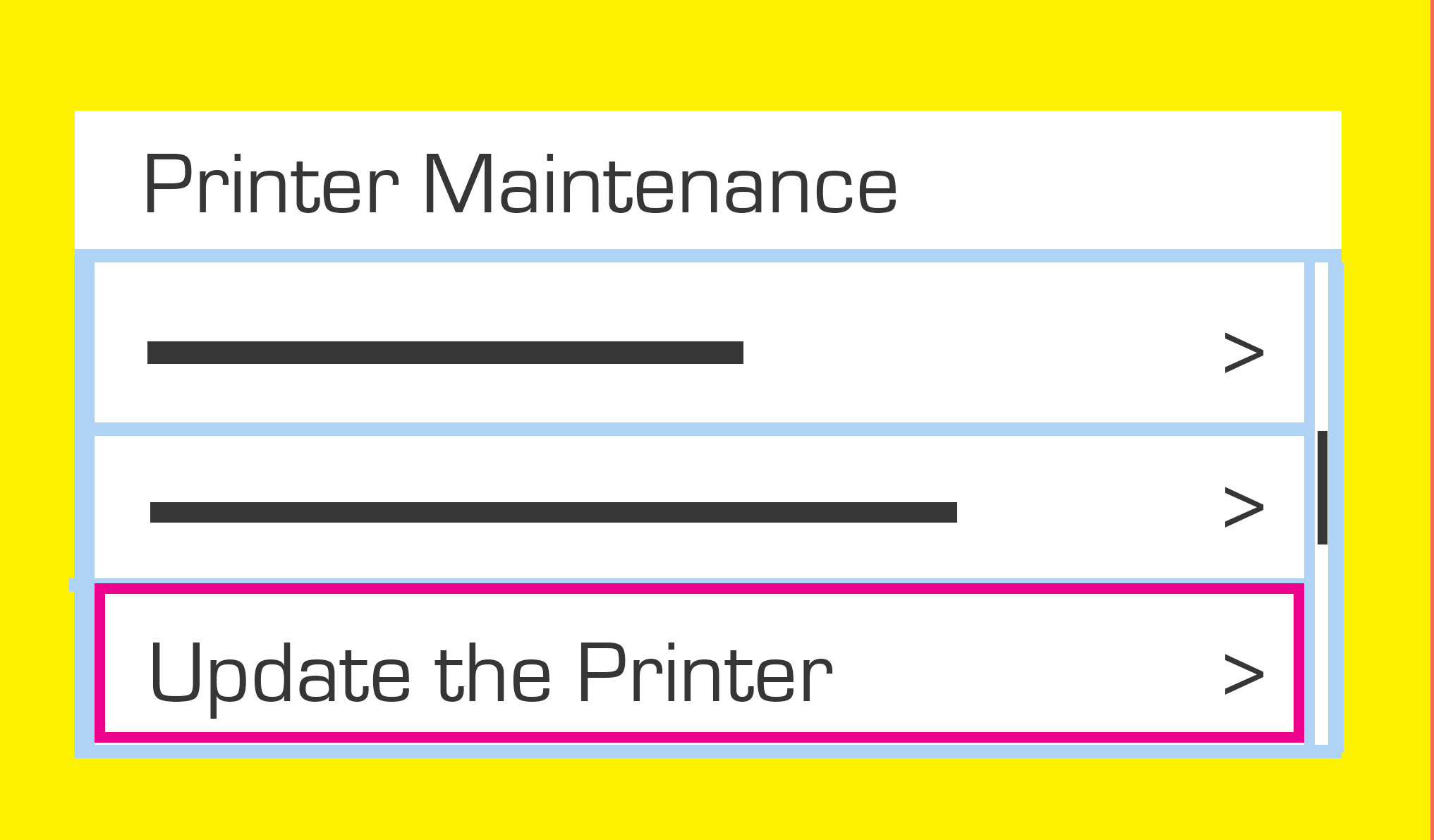
5. Click on Printer Update Options.
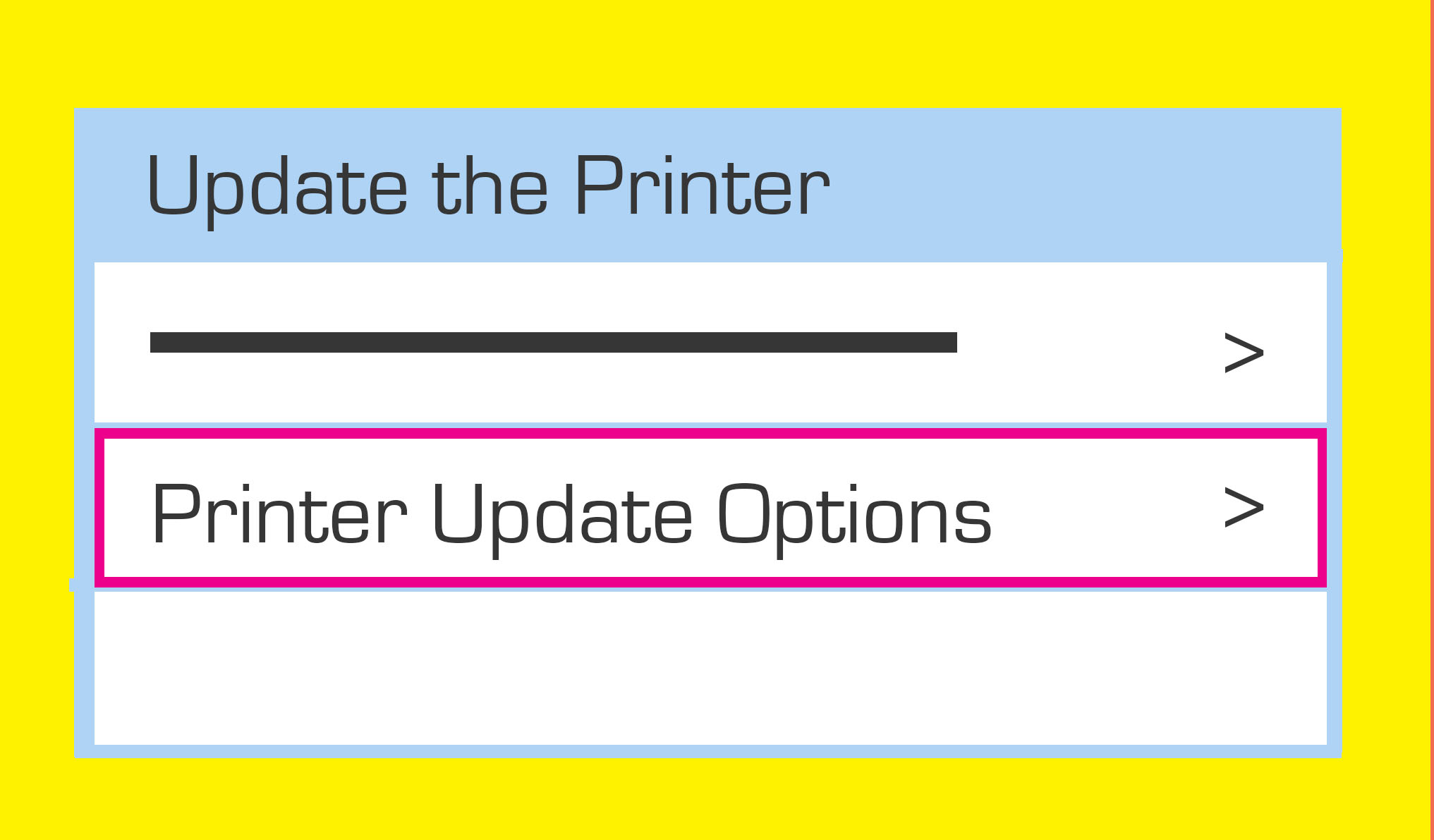
6. Click on Do Not Check.
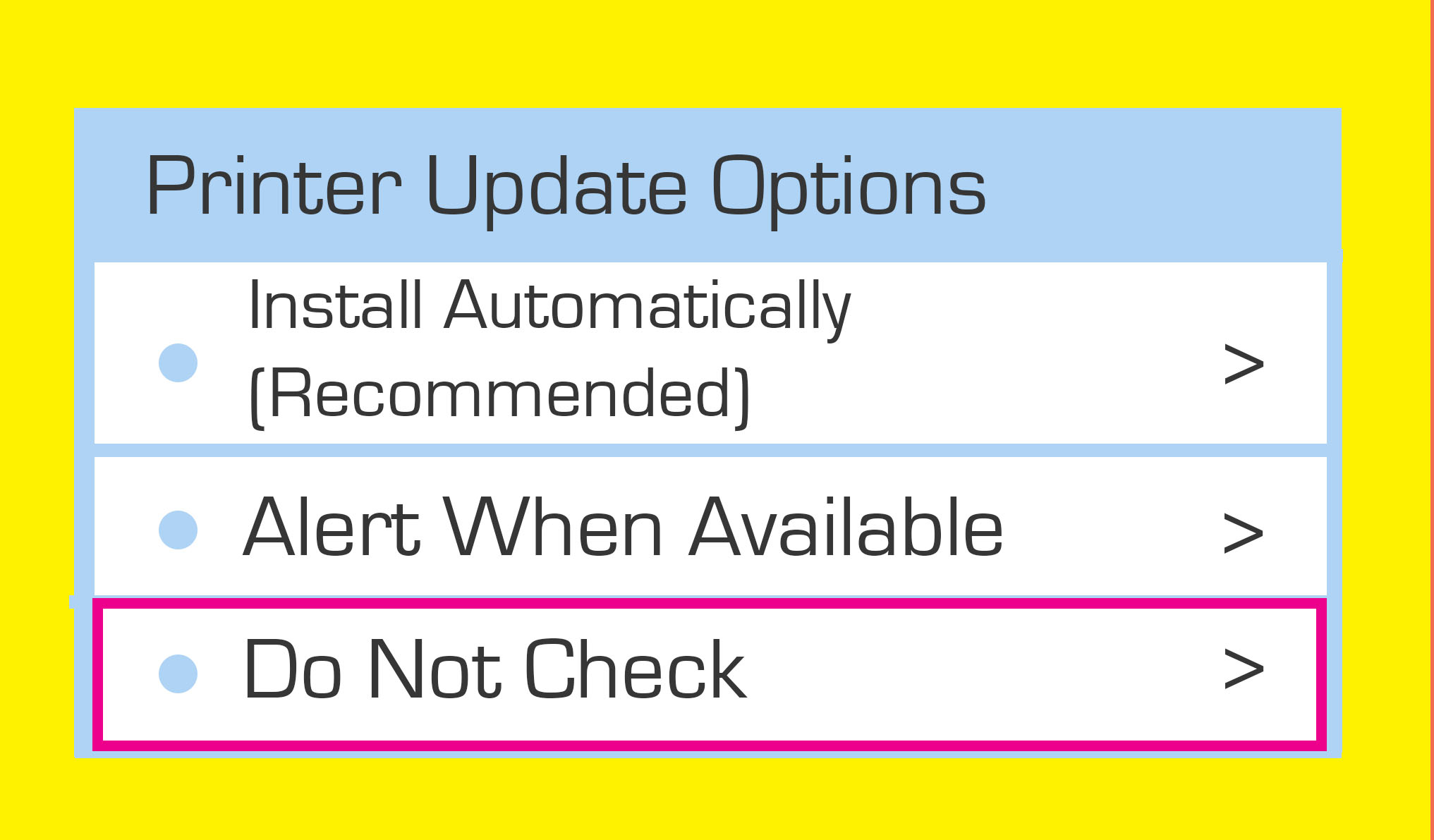
7. Click NO when asked if you want to turn on your Printer Updates.
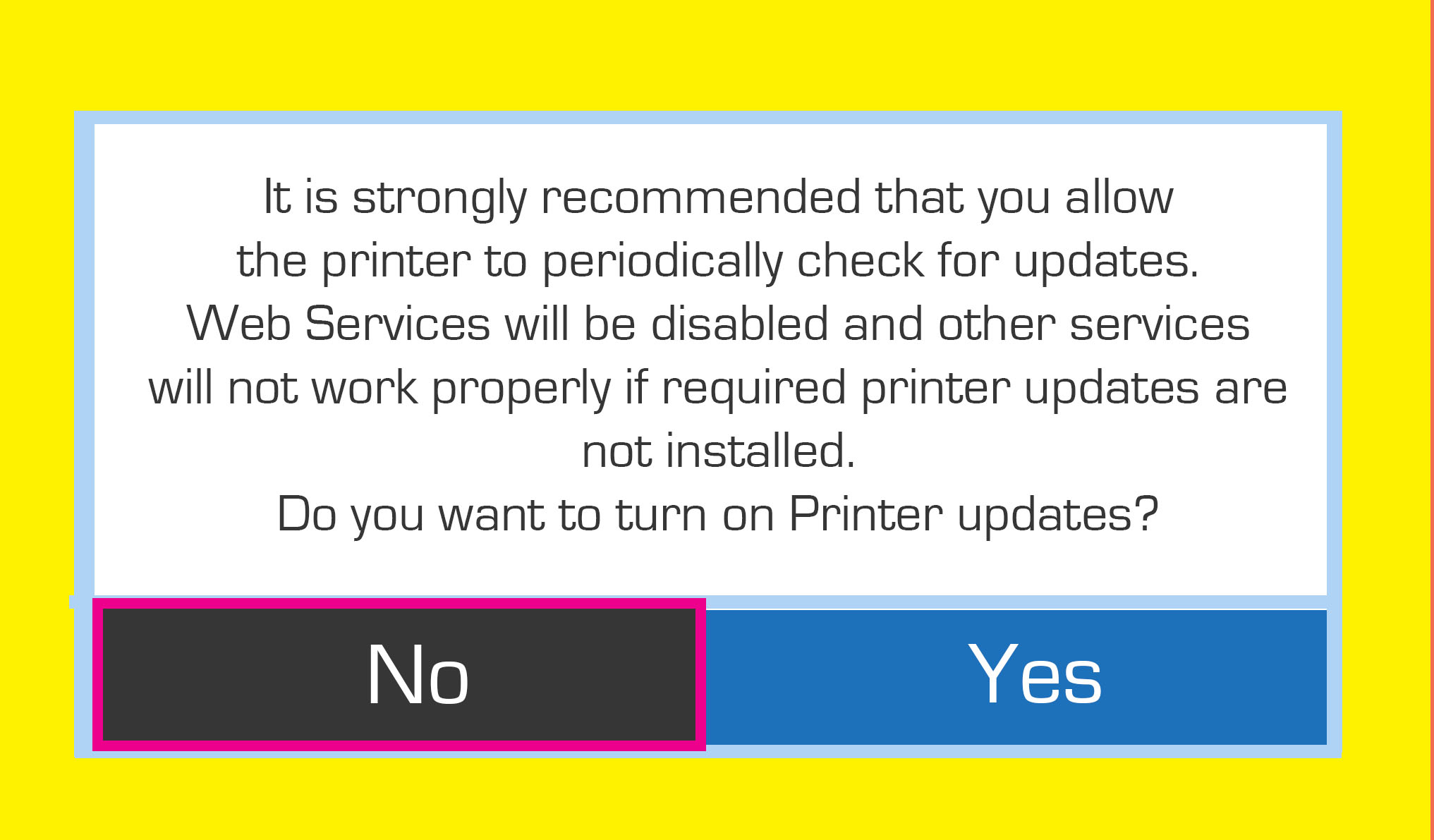
And you’re done!
HP will no longer be able to alter your firmware and you can continue using compatible cartridges without any issues.
1. Open the HP update option (choose from the below depending on which PC you have).
Windows 10: Click Start, click All apps, click HP and click HP Update.
Windows 8: Choose Windows + Q on your keyboard, type HP Update in the search bar and click on HP Update in the results list.
Windows 7/Vista: Click Start, click All programmes, click HP and click HP Update.
Windows XP: Click Start, click All programmes, click on the HP map and click HP Software Update.
OS X: Mac uses its own software! No updates will take place via OS X.
2. Click on Settings. The HP Update Settings popup will appear.
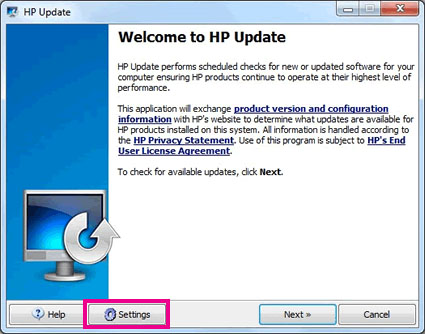
3. Click Never and then click on the OK button.

Close the HP Update programme by clicking the cross.
And you’re done!
HP will no longer be able to alter your firmware and you can continue using compatible cartridges without any issues.
(The HP Smart app is available on Android and Apple smartphones and tablets)
1. Click the printer image on the home screen.
2. Click Advanced Settings.
3. Click Tools.
4. Click Printer Updates and click Firmware Updates.
5. Select “Do not check for updates” and click Apply.
6. A popup will appear with the following question: “Do you want to turn on printer updates?”. Click No.
And you’re done!
HP will no longer be able to alter your firmware and you can continue using compatible cartridges without any issues.