How to Check Printer Ink Levels: Ultimate Guide
Ultimate Guide to Checking Printer Ink Levels
Have you ever been in the middle of an important print job, only to find that your prints are fading or coming out blotchy?
Chances are that your printer’s ink levels are running low. When ink is in short supply, it can dry out and clog the ink nozzle, leading to print quality issues. Moreover, your printer may attempt to produce more ink than it usually does, which could potentially cause your printer to break down. To avoid these problems and ensure your prints remain of high quality, it’s crucial to regularly check, and manage, your printer’s ink levels.
How to Check Printer Ink Levels on Windows
If you’re a Windows user, regardless of your printer brand, follow these steps to check your printer’s ink levels:
- Step 1: Open the Start Menu: Click the Start menu and search for ‘Devices and Printers.’
- Select Devices and Printers: Choose ‘Devices and Printers’ from the search results to view the printers connected to your computer.
- Step 2: Choose Your Printer: Click on the printer you want to check, and you’ll find the ink levels displayed at the bottom of the Devices and Printers section. These levels appear under the status area, and you can click for more detailed information.
How to Check Printer Ink Levels on a Mac
For Mac users, the process of checking printer ink levels is slightly different:
- Step 1: Access System Preferences: Click the Apple logo at the top left of your screen and choose ‘System Preferences.’ Alternatively, use the magnifying glass and search for ‘Printers and Scanners.’
- Step 2: Select Your Printer: In the ‘Printers and Scanners’ menu, choose your printer model.
- Navigate to Supplies Levels: Click ‘Options and Supplies’ and go to the ‘Supplies Levels’ tab to view your printer’s ink levels.
Checking Printer Ink Levels on iOS/Android Devices
Checking ink levels on Android and iOS devices like phones and tablets requires specific printer manufacturer software. For example, if you have an HP printer, you’ll need the ‘HP Smart App’ installed to check ink levels. Ensure you have the relevant app for your printer brand and follow the manufacturer’s instructions to monitor your ink levels.
Checking Ink Levels: Manufacturer-Provided Software:
When it comes to monitoring your printer’s ink levels, each printer brand offers its own unique approach. To ensure you have the most accurate and detailed information about your ink status, it’s often best to utilise the printer manufacturer’s provided software. Below, we’ll walk you through the steps for checking ink levels on various printer brands using their dedicated software solutions. Whether you have an Epson, HP, Lexmark, Canon, or Brother printer, these manufacturer-specific instructions will help you keep a close eye on your ink levels for hassle-free printing.
How to Check Printer Ink Levels on an Epson Printer
Epson printers come equipped with a Status Monitor Utility that can assess the ink grade in your printer. Follow these steps:
- 1. Access the Status Monitor Utility: Locate and access the Status Monitor Utility from the printer driver. You can usually reach it through the start menu or home screen dashboard, depending on your device model.
- 2. Review Potential Errors: Within the utility, you’ll find various error information, including paper jams. However, please note that if an ink cartridge in the printer is damaged, the utility may not accurately calculate the ink breakdown.
How to Check Ink Levels on an HP Printer
The process of checking ink levels on an HP printer varies depending on your operating system:
For Windows Users:
- 1. Download HP Print and Scan Doctor: If you have a Windows PC, download and run the free tool called HP Print and Scan Doctor. This tool performs troubleshooting diagnostics to identify any printer problems.
- 2. Check Ink Levels: Open the tool and click on ‘Printer/Supply Levels’ to view estimated ink and toner levels.
For Windows 10, Android, and iOS Users:
- Use the HP Smart App: Download the HP Smart app, which will display ink levels on the app’s home screen.
For Mac Users:
- Access System Preferences: Go to System Preferences > Printers and Scanners > Options and Supplies to view ink levels.
For Instant Ink Machines:
- Use the Instant Ink Icon: Click on the instant ink icon on your printer to display ink levels.
How to Check Ink Levels on a Lexmark Printer
For Lexmark printer users, you can check ink levels either from your computer or the printer’s display screen:
From Your Computer:
- 1. Download Lexmark P910 Series Utility: Download and open the Lexmark P910 Series Utility on your computer.
- 2. View Cartridge Status: Once open, click on the ‘Cartridges’ tab to see the status of your Lexmark ink.
How to Check Ink Levels on a Canon Printer
Checking ink levels on a Canon printer is straightforward:
- 1. Launch the Canon IJ Status Monitor: Open the Canon IJ Status Monitor.
- Access Printer Status: Click on the maintenance tab, which will take you to the view printer status screen.
- 2. View Ink Levels: You’ll be able to view ink levels on the pop-up screen. If you need more detailed information, click ‘Ink Detail’ for a comprehensive look at your Canon printer’s ink levels.
How to Check Ink Levels on a Brother Printer
Brother printer users can find the status monitor either on the printer’s LCD screen or through their PC’s control panel:
From the Printer:
- Access the Status Monitor: On the printer, click the ink or ink management key to find an option for ink volume.
From Your PC:
- Use Status Monitor Utility: Access the ink status from a PC with the Status Monitor Utility. The quickest way is to double-click the printer icon in the task tray on your desktop. This will display the ink’s colour levels.
For Mac Users: Navigate to the following pathway: HD/Library/Printers/Brother/Utilities to access the ink status.
The Importance of Ink Level Maintenance
Maintaining printer ink levels is of paramount importance in the world of printing. It ensures the consistent and high-quality performance of printers while also preserving the longevity of expensive printing equipment. Monitoring ink levels helps users avoid frustrating print interruptions, ensuring that essential documents are completed without a hitch. Moreover, responsible ink management is environmentally friendly, reducing waste by allowing users to use every last drop of ink in a cartridge. By keeping a vigilant eye on printer ink levels, businesses and individuals can streamline their printing processes, reduce costs, and contribute to a more sustainable approach to printing technology.
When it comes to maintaining your printer for peak performance and quality prints, it’s essential not to overlook the importance of using the right ink and toner cartridges. We understand that the cost of printer supplies can add up, which is why we offer a comprehensive range of competitively priced compatible cartridges.
Compatible cartridges provide an excellent alternative to the more expensive brand-name options without compromising on print quality. By choosing our compatible cartridges, you not only ensure your printer runs smoothly but also enjoy significant cost savings in the long run. Explore our selection today and experience the perfect combination of affordability and performance for your printing needs.