Cartridge Detection Issues – Brother Toners
Brother Toner Cartridge Not Being Detected
Several factors can lead to your Brother printer’s inability to detect the toner cartridge. Incorrect installation is a straightforward reason, but other culprits might include dust or debris blocking the sensor.
In rare cases, you might encounter the common issue where your Brother printer claims there is no toner, even when the cartridge is full. This typically occurs when the printer fails to reset properly after a new cartridge is inserted. You can try removing and re-inserting the cartridge before performing another reset.
Why Is My Brother Printer Not Recognising New Toner Cartridge?
Are you facing the frustrating issue of your Brother printer not recognising a new toner cartridge? Imagine a busy workday with tons of documents to print, and your printer fails to use the new toner cartridge you just installed. This guide will help you understand why your Brother printer does not recognise new toner cartridges, and how to fix the problem.
Understanding the Causes
Brother printers not recognising new toner cartridges is a common problem. This issue can occur whether you’re using compatible toner cartridges or genuine Brother toner cartridges. Below are some of the causes and effective solutions to help.
The following reasons can lead to Brother printers not recognising new toner cartridges:
- Incorrect toner cartridge: Installing the wrong toner cartridge for your printer model is a common reason for recognition problems.
- Improper installation: If the toner or drum is not installed correctly, your printer may not detect the cartridge.
- Toner or drum counter needs resetting: Sometimes, your printer may not reset the toner counter correctly after a new cartridge is inserted.
- Dirty or missing toner chip: The small chip on the toner cartridge must be clean and present for your printer to recognise it.
- Damaged printer probe or toner lever: Damage to these components can prevent your printer from recognising a new toner cartridge.
Each of these reasons may vary from user to user, so it’s essential to check for all possibilities and apply the most appropriate solutions.
How to Make Your Brother Printer Recognise New Toner Cartridge
Let’s delve into resolving the problem step by step:
Step 1: Verify the Correct Toner Cartridge
Ensure that you have installed the correct toner cartridge for your Brother printer model. Using an incorrect cartridge, even if the part number differs slightly, can lead to recognition issues.
Step 2: Reinstall the Toner Cartridge and Drum Unit
Both the toner cartridge and drum unit are vital for proper recognition. Your printer will only function when both are installed correctly. To ensure this:
- Restart your Brother printer by turning off the power and unplugging it. Then, reinsert the power plug and turn it on.
- Open the front cover of your printer.
- Pull out the drum unit along with the toner cartridge.
- Release the toner cartridge by pressing the green lock lever on the side of the drum unit.
- Reassemble the toner cartridge with the drum unit.
- Clean the corona wire inside the drum unit by gently sliding the green tab from left to right and right to left several times.
- Reinstall the drum unit along with the toner cartridge into the printer.
- Close the printer’s front cover.
Now, your toner cartridge and drum unit should be correctly installed. If your Brother printer still doesn’t recognise the new toner, proceed to troubleshoot further.
Step 3: Reset the Toner or Drum Counter
Resetting the toner or drum counter is crucial for your printer to acknowledge the new cartridge. If your printer doesn’t automatically reset the counter, you may need to do it manually. Check our blog “Brother Printer Replace Toner Override” for instructions on resetting the toner counter.
Step 4: Verify the Toner Chip is Clean
Since 2017, Brother has incorporated IC chips into their toner cartridges. These chips store vital information and must maintain contact with your printer. If the chip is dirty, it can cause recognition problems.
Step 5: Seek Professional Help or Consider a New Printer
If your Brother printer still doesn’t recognise the new toner cartridge after completing the previous steps, it’s possible that the problem lies in damaged printer components, such as a broken printer probe or toner lever. In such cases, it’s advisable to call a printer repair service or consider investing in a new printer.
Additional Tips If Your Brother Printer Still Can’t Detect the Toner Cartridge
If your Brother printer still fails to recognise the toner cartridge, try the following steps:
- Clean the cartridge chip: Toner cartridges have a small chip on them. If it gets dirty, your printer might not detect the cartridge. Give it a gentle wipe and try again.
- Reinstall drivers: Uninstall your printer from your computer and then reinstall it.
- Contact customer service: If you’re still stuck, it might be time to ask for help from Brother’s expert support team.
- Check inside the printer: Sometimes, it’s not the cartridge; it’s the printer. Ensure there’s nothing obstructing the cartridge’s path.
Conclusion: Ensuring Smooth Printing
In conclusion, addressing cartridge detection issues with Brother toner installation is essential for maintaining your printing workflow. By understanding the common causes and following our step-by-step guide, you can ensure that your Brother printer recognises new toner cartridges correctly.
If you need further assistance or have specific questions about your Brother printer and toner cartridges, don’t hesitate to contact us. We’re here to help you get the most out of your printing experience.